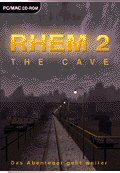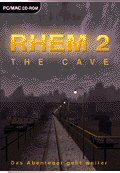RHEM 2 is the
second game from independent developer Knut Muller. Like the first
RHEM game, the gameplay features a nonlinear design, challenging but
logical puzzles, and exploration of the gameworld. Although RHEM 2
is a sequel, it is not necessary to have played the first RHEM game
in order to play the second. Everything you need to know is included
in the information you receive in RHEM 2. And since neither RHEM nor
RHEM 2 is story or character driven, you aren't really missing out
on the plot if you play RHEM 2 without having finished the original
RHEM.
RHEM is a puzzle
world with an unclear purpose. In the first RHEM game, you found
yourself deserted in RHEM after somebody ran off with the tram car
you rode to get to RHEM. By the end of the game you've gained access
to all or most of the aboveground parts of RHEM and learned about
the brothers, Kales and Zetais. In RHEM 2 you are helping the two
brothers explore the underground parts of RHEM.
Every time you start
RHEM 2, you'll see a short video of Zetais giving you the first of
three pieces of a star-shaped key. This video can be skipped with a
mouse click or a click of the spacebar, which will take you directly
to the Menu screen. Upon starting a New Game from this Menu, you'll
begin with a tram ride into the underground part of RHEM. Later on,
you'll find communications boxes which will contain video messages
from the other brother, Kales. Your mission is to explore RHEM, find
all the pieces of the key, gain access to the places that are
initially unavailable, and ultimately to locate and take a picture
of a mysterious disk to give to Zetais to study.
PUZZLES
The first RHEM game
was full of pipes. RHEM 2 is full of electrical cables, and much of
the game has to do with restoring power to various control panels
and doors, which will in turn allow you to access new areas. Many of
the electrical cables are very colorful and the colors can be
important in solving the puzzles. The puzzles in RHEM 2 include
mechanical puzzles, recognizing spatial relationships, pattern
recognition, color matching, and other logic-based puzzles. There
are a couple of mathematical problems, one which involves setting up
ratios and the other where you have to plug numbers into equations
to solve for x, y, and z. There is a particularly difficult "glass
maze" where opening one door will close another, and you have to be
careful about which path you take, sometimes backtracking in order
to set the doors the way you want in order that you can proceed. The
glass maze is possibly the most difficult puzzle in the game. Often
you will find controls that will require clues found elsewhere in
the game before you can operate them. You may have to solve other
puzzles first before being able to access the areas that contain
these clues. There is a lot of exploration to be done in RHEM 2.
There are no timed,
action, or dexterity-dependent puzzles in RHEM 2.
There isn't really
any problem with pixel hunting. It's usually pretty obvious when
something is important enough to explore with your mouse. When you
click on something you can't interact with, either because it
doesn't have power or because you're trying to make it do something
it wasn't intended to do, you get a discordant sound.
INSTALLATION
The retail version of
RHEM 2 has both a manual and an automatic install for the Windows
version. A full install to the hard drive is available, or you can
choose to install from one CD and play from the other.
RHEM 2 requires
QuickTime 6 or higher. I used the QuickTime 6.5 that came with Alida,
because it was already installed on my computers.
INTERFACE
RHEM 2 uses a
standard QuickTime point-and-click interface. The cursors will be
familiar to anyone who has played the first RHEM game. As you move
your mouse around the screen, small white hand icons will change to
indicate when you can click forward, turn right or left, look up or
down, turn around, grab, or otherwise interact with something.
Moving your mouse to a dark area at the bottom of the screen will
make three icons appear - a box, which you click on to access your
inventory, a compass with the point for North highlighted, and a
steering wheel shaped icon that will take you to the main menu if
you click it. On the whole the interface is very intuitive and
should be familiar enough to anyone who's played a point-and-click
game that they don't need to consult a manual to figure it out.
The main menu has
options to Save, Quit, adjust Options, Load a game, Return to your
current game, and start a New game. Mousing over the selections will
make them light up as if the beam of a flashlight were shining on
them. Once highlighted, you can click them. The only Options you can
adjust have to do with the transitions between clicks. You have a
choice of fast, middle, slow, old style, and no transitions. "Old
style" is similar to the transitions in the first RHEM. All
transitions are a sort of dissolve as you move from one node to the
next. Whether you have transitions enabled or not, you'll get a
transition when you turn left or right. A "<" sign at the bottom of
the Options screen will return you to the main menu. The same "<"
sign will return you from the Save and Load screens.
You don't have much
inventory to collect during the game, but once in a while you'll
find an item. Clicking it will pick it up and place it in your
inventory. You can access it by clicking on the box icon in the
lower left of your screen and then clicking on the item. You'll be
returned to the game screen with the item sticking to the cursor and
from there you can click it on the object you wish to combine it
with. There is no way to combine objects in inventory - nor is there
ever any need to.
Even though the the
interface is very familiar and intuitive, it does have its quirks
which may slow you down until you get more familiar with it.
Sometimes the differences between cursors are small. The "click
forward" cursor resembles the inactive cursor and the cursor for
looking upward can also be mistaken for the inactive cursor. As with
the original RHEM, there is a very useful cursor shaped like a hand
pointing diagonally upward that you can use to click forward and
turn at the same time (saving you a click). Learning to recognize
situations where this cursor is apt to appear, and where on the
screen it will appear, will save you some time. There is also a
cursor that points diagonally downward to indicate you can turn
around. Unfortunately it does not appear as predictably as I'd have
liked or it would have been more useful.
Sometimes the cursors
that are used don't seem to be consistent. For example, the cursor
to back out of a closeup may appear either as a hand with the finger
pointed upwards at the top of the screen or as a hand with the
finger pointing downward at the bottom of the screen.
Overall, RHEM 2 looks
more polished than the first RHEM game. The menu screen you see when
you start the game has a background image of the entrance to RHEM at
twilight. It looks nice, and even has a subtle animation -
the lights along the tram tracks have been turned on and one of them
blinks off occasionally due to a loose connection. The inventory is
also more sophisticated, being on a separate screen instead of being
kept at the bottom of the screen as it was in the first RHEM. The
save system also looks tidier, though I actually preferred the old
one. The new save system limits you to ten save slots and doesn't
allow you to name your saves. It does number your saves so you can
tell which one is the latest. But in the first RHEM, I liked to
create a save whenever I found a map on the wall.
It saved me the
trouble of copying it by hand (with my limited artistic ability)
because I could always load the save from within the game to consult
the map. In RHEM 2, if you like to go back to previous saves to
check on clues you might have missed or diagrams you suspect you
might not have copied properly, you have to write down the number
and description of the save in your notes rather than being able to
mark the save itself. And you have to be careful not to overwrite
it.
GRAPHICS
RHEM 2 uses 32-bit
color and 800x600 resolution. As with every other game I know of
that uses QuickTime, the graphics are prerendered and there is no
way to play in a higher resolution. Besides being in a higher
resolution than the first RHEM game (800x600 rather than 640x480)
RHEM 2 has more animations. There isn't much that you'd expect to be
animated in an underground area. But when you walk into a cave
that's full of water, you'll notice the water movement.
The people you see in
RHEM 2 are all filmed actors - no 3D models. They may not be big
movie stars but they do the job reasonably well. RHEM 2 is not a
game where you have conversations with people, and you rarely see
other people at all. But occasionally you see them in video
recordings they've left behind for you to find and in cut scenes.
Since it takes place
underground, I'd expected RHEM 2 to have rather muted colors. So I
was surprised by how colorful many locations were. Perhaps the rich
blues and greens used on the walls of some of the cave areas weren't
exactly realistic, but they looked nice and were a welcome relief
from other games I've played recently- games that had such muted
palettes that it was almost like playing on a black and white
monitor.
Even though RHEM 2
uses interesting color combinations, it's possible you will need to
increase your screen brightness, either through your monitor
brightness controls or by adjusting your video card brightness
(through Display Properties). My LCD monitor is VERY bright, and my
CRT has a "superbright" button I always use for games so just
because I didn't have to fiddle to adjust brightness doesn't mean
nobody else will.
SOUND
Sound effects and
background sound are very good. I thought that RHEM 2 had a good bit
more atmosphere than the first RHEM and this was largely due to the
layering of the sounds that play in the background. Different areas
combine different sounds, ranging from the whine and whirr of
machinery to the sound of water running or sloshing, to occasional
drips of water, to the creaks and moans of machinery periodically
doing its thing, to other sounds that aren't readily identifiable
but which add to the ambiance of the setting.
There is no music,
which is probably for the best with this type of game. Music can be
distracting when you're trying to figure out a difficult puzzle. The
background sound used in RHEM helps set the mood of the place
without being distracting.
Sound effects for
pushing buttons and adjusting controls were reasonable, with
discordant creaks for failed attempts and various sounds used to
indicate successful operation, depending on the type of machinery
and its function. In a feature that is similar to Myst IV, you can
use your fist cursor on certain objects and hear the sound of a
knock that is appropriate to the object you're knocking on - various
clanks and clunks for metal doors, more of a thud for a wooden door,
a different sound for a window, etc.
SYSTEM
REQUIREMENTS
Windows
Win 98/2000/ME/XP
600 MHz Pentium or faster
128 MB free RAM
100 MB free harddisk space
CD-ROM, 800 x 600 display, 32-Bit-color
QuickTime 6, soundcard, videocard
Macintosh
300 MHz or faster (G3, G4, G5)
Mac OS 9.x or Mac OS X 10.2 or newer
64 MB free RAM
100 MB free harddisk space
CD-ROM, 800 x 600 display
32-Bit-color, QuickTime 6
COMPUTERS I PLAYED
RHEM 2 ON
Windows 98SE
Pentium III 750
512 MB RAM
Geforce 2 TI with 64 MB video RAM
16X Toshiba DVD drive
QuickTime 6.5 (from Alida CD)
DirectX 8.1b
17" CRT monitor (NEC FE791sb)
Windows 2000 SP2
Athlon 64 3200+
1 GB RAM
Geforce FX 5700 with 256 MB video RAM
16X Toshiba DVD drive
QuickTime 6.5 (from Alida CD)
DirectX 9.0b
19" LCD monitor (Viewsonic VP912b)
SYNOPSIS OF
FEATURES
Works with both Windows and Mac OS
Puzzle-oriented - not story or character driven
Simple point-and-click interface
Challenging but logical puzzles
Some puzzles involve identifying colors, which might
cause problems for colorblind people
No action or timed sequences
Maximum of 10 saved games - can't name your saves
Requires QuickTime 6 or higher
2 CD's - no swapping during play
- Default install has you install from one CD and
play from the other
- Full install to hard drive possible
Not necessary to have played the original RHEM to
play RHEM 2
RECOMMENDATIONS
If you enjoyed the
first RHEM game, you'll enjoy the second. It contains the same
general type of puzzles (though not the same puzzles) and nonlinear
gameplay. It is not a game for people who want character interaction
(conversations), story-driven gameplay, or easy puzzles. RHEM 2 is a
game to challenge your mind with well designed, logical puzzles.
FINAL GRADE - A
design copyright ©
2005
GameBoomers
Group