|
Written
by Dr. Hugh and Danny Kriestanto With
Team: Anna,
Bert, Diane, Jean |
|
Written
by Dr. Hugh and Danny Kriestanto With
Team: Anna,
Bert, Diane, Jean |
Click on one of these images to go to that Level
Or click on the image at the bottom of this page to go to the next Level
© June 2004
Bert Jamin (www.gamesover.com)
This walkthrough may not be sold and may not be used for any commercial
purposes. Neither is it permitted to publish this walkthrough in any way without
the written permission of the author. Feel free to place this walkthrough on
your web site or on your home page, on condition that no part of this
walkthrough is changed and that the name of the author (Dr. Hugh), the URL of
the owner of this site (www.gamesover.com) and his E-mail address (gamesover@planet.nl) are mentioned unchanged. For the most up to date walkthroughs always visit
www.gamesover.com.
If you have any suggestions to improve this walkthrough, let me know by sending me an email: gamesover@planet.nl .
INTRODUCTION
Due
to strikes on the movie set, this third Harry Potter game was released six
months later than expected. Last Christmas they had to come up with something
though, so they gave us that Quidditch Cup game. Did you enjoy that?
But
this new game is far better, has a smooth game play, excellent sound and
graphics, and a good story line. In one word: a SUPERB Adventure game!
-
New Game - Load Game - Options - Quit Game
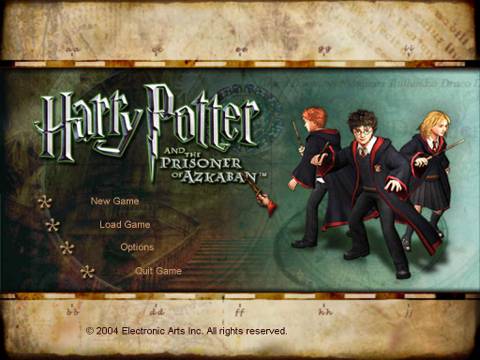
The
Main Menu
The
Options Menu consists of 3 Tabs:
1.
Input:
This
screen shows you the uncomplicated controls of the game:
-
Forward : W, Num8 or Forward Arrow
-
Backward : S, Num2 or Back Arrow
-
Turn Right : Right Arrow
-
Turn Left : Left Arrow
-
Strafe Left : A or Num4
-
Strafe right : D or Num4
-
Jump : R mouse or Ctrl/Alt Gr
-
Use Wand : L mouse or Alt
-
Open Map : Tab
-
Skip cut Scenes : Enter
(note
: these are the default ones; you can change a key by clicking on it and press a
preferred key)
Additional
Options :
- Game Mouse speed - Invert Mouse - Reset Default Settings
2.
Sound & Video:
-
Gamma - Resolution - Music Volume - Brightness - Color Depth - Effect Volume -
Contrast
Additional
Options :
-
View Game Credits
-
Reverse Stereo
- Apply Changes (shows up when you made changes to any options)
3.
Advanced:
-
Word Detail - Object Detail - Dynamic Lighting - Character Detail - Shadow
Detail
In
fact you don’t really need alterations to the default settings – at least if
you have a good video card. Personally I prefer the resolution 1024 X 780 which
offers excellent graphics quality.
Now
start the game by clicking on New Game and select one of the saving slots. Click on that slot and
a New Game will start. Saved games will be stored in that slot, so you can load
a game later on from the slot of your choice. We’ll come back to that further
below.
To
obtain the Main Menu, press Esc. Now you’ll get a Menu with more tabs.
On top you’ll notice 8 large Icons that are tabs to click on.
From
left to right:
-
Heart. Current Level Status . You’ll
see the faces of Harry, Ron and Hermione with a progress bar of their current
stamina. Below these you’ll find the status of current/remaining Secrets and
current/remaining Challenge Shields
-
Castle. Marauder's Map : You must get
this Map from Fred Weasley
-
Portrait. This is the Password Menu :
Passwords may be purchased from Fred and George's shop.
-
Griffon. Mini-games menu - Hippogryff
Flying, Pixies, and 'The Monster Book of Monsters'
-
Money Bag. This menu shows the number
of Beans, Pumpkin Pasties and Cauldron Cakes you have.
-
Shield. This screen shows you how many
Challenge Shields you have collected in Carpe Retractum, Draconifors-Lapifors,
and Glacius.
-
Door. Collector's Cards Menu: Folio
Univerisitas
-
Parchment. Options
A
click on the bottom Left arrow will take you back to the game, and the X on the
right allows to exit the game.
Saved
Games
If
you’re playing in XP a folder will be automatically created in My Documents,
called Harry Potter and the Prisoner of
Azkaban. A subfolder is called Save. That is where your saved games are stored. When loading the
game you’ll always get the last saved game of that slot. If you like to return
to a previous saved game please contact Dr.Hugh@pi.be
and you will obtain a description of how to proceed. It is a bit tricky.
Bookmarks
When
you have played a good part of the game there is a way to load a previous
chapter. Select Load Game in the main
Menu and click on the arrow next to Saved Game 1 (or wherever you’re saving).

Click
on the green arrow
You’ll
get a menu with two options: Saved Game 1 and
Bookmarks.

Click
on Bookmarks
Now
you’ll get a menu with a previous chapter you can replay.

Click
on one of the previous chapters
You
may replay that part of the game.
WALKTHROUGH
VERSIONS
For
the time being this walkthrough has been submitted under construction and will
be improved on a regular base with more illustrations and details. We’re
working with a Team of independent game players who share their results with us
(in alphabetical order):
Anna
Elissa (Bogor, Indonesia)
Bert
Jamin (Zoetermeer, The Netherlands)
Diane
Eaton (Phnom Penh, Cambodia)
Jean
Kendell (Doncaster, England)
The
authors are:
Danny
Kriestanto (Yogyakarta, Indonesia)
Dr.
Hugh (Antwerp, Belgium)
Moreover:
Screenshots
are taken by Dr.Hugh.
Special
thanks goes to Anna for the Indonesian translation, and to Bert for the
publication on www.gamesover.com
with the excellent layout he traditionally provides.
The
English version has been proof read by Diane.
Jean
and Dr. Hugh have each found a way to load previously saved games: Jean’s
works directly from Windows and Dr. Hugh’s is for those who play the game with
a Gamepad.
And
now... it’s Show Time. Get that wonderful GAME started!