 |
Walkthrough
& Screenshots by Dr. Hugh Web
Art & Links by Bert Jamin |  |
|
 |
Walkthrough
& Screenshots by Dr. Hugh Web
Art & Links by Bert Jamin |  |
|
Click on one of these images to go to that Level
Or click on the link at the bottom of this page to go to the next level. Click on one of the links below to go directly to that level.
©
November 2010 Bert Jamin (www.gamesover.com)
This walkthrough, written and illustrated by Dr. Hugh, may not be sold and may
not be used for any commercial purposes. Neither is it permitted to publish this
walkthrough in any way without the written permission of the author Dr. Hugh.
Feel free to place this walkthrough on your web site or on your home page, on
condition that no part of this walkthrough is changed and that the name of the
author (Dr. Hugh), the URL of the owner of this site (www.gamesover.com)
and his E-mail address (gamesover@planet.nl)
are mentioned unchanged. For the most up to date walkthroughs always visit www.gamesover.com.
If you have any suggestions to improve this walkthrough, let me know by sending
me an email: gamesover@planet.nl.
INTRODUCTION
This will all become clear in this 7th Harry Potter Game where Harry and
his friends are faced with numerous objectives throughout their
adventure. In fact this Game is more a Shooter than an adventure Game
where bullets and guns are replaced by castings Spells and throwing
Potions.
The Game is also very dark, it is playing mainly at dawn and night.
Installation and becoming familiar with the Controls
You can either play the Game with the Keyboard/Mouse or with the XBOX
360 Controller for Windows. If you play with the Gamepad first activate
and then start the Game.

Starting the Game
In the main Menu first select Options>Controller>Controller Setup and get acquainted with the Gamepad functions.
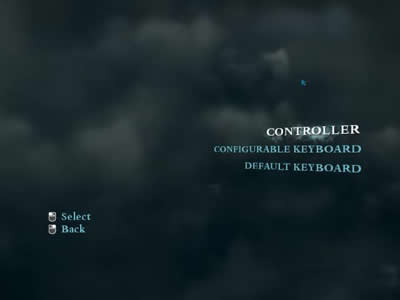
Select Controller
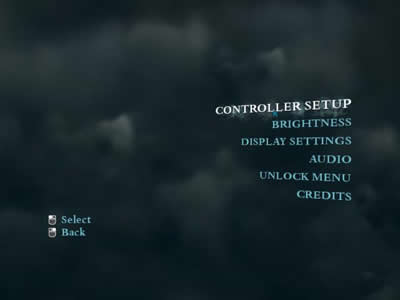
Controller setup
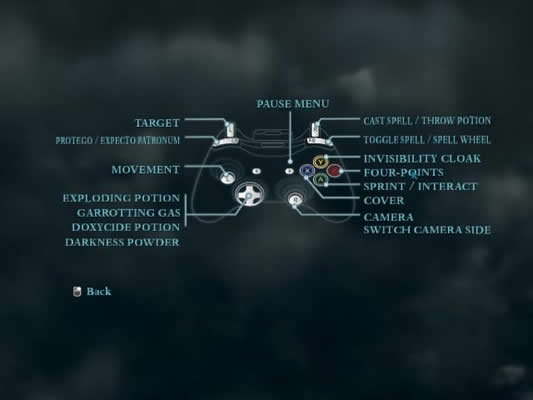
Gamepad functions
I will provide the Gamepad buttons (underlined). You may convert as follows:
| Move Forwards | W |
| Move Backwards | S |
| Move Left | A |
| Move Right | D |
| Look | MOVE MOUSE |
| Sprint | SHIFT |
| Take Cover | CONTROL |
| Interact / Drink potion | E |
| Invisibility Cloak | C |
| Switch the camera | TAB |
Spells:
| Cycle between spells | SCROLL MOUSE WHEEL |
| Spell Wheel | CLICK MOUSE WHEEL |
| Aim mode | CLICK AND HOLD RIGHT MOUSE BUTTON |
| Cast spell | LEFT MOUSE BUTTON |
| Switch to Stupefy | 1 |
| Switch to Impedimenta | 2 |
| Switch to Petrificus Totalus | 3 |
| Switch to Confundo | 4 |
| Switch to Expelliarmus | 5 |
| Switch to Wingardium Leviosa | 6 |
| Switch to Expulso | 7 |
| Switch to Confringo | 8 |
| Cast Protego | PRESS AND HOLD SPACE BAR |
| Cast expecto patronum | PRESS AND HOLD R |
| Cast Four-Points | F |
Potions:
| Exploding Potion | F1 |
| Peruvian Instant Darkness Powder | F2 |
| Garrotting Gas | F3 |
| Doxycide | F4 |
For your convenience, Electronic Arts has included DirectX 9.0c, EA
Download Manager, Microsoft Visual C++ SP1 2005 Redistributable package
and Adobe® AIR® on the Harry Potter and the Deathly Hallows™ - Part 1
disc.
Please have these installed.
Saving and Loading
The Game automatically saves your progress as you play. An Autosave Icon will appear on the bottom right of the screen.
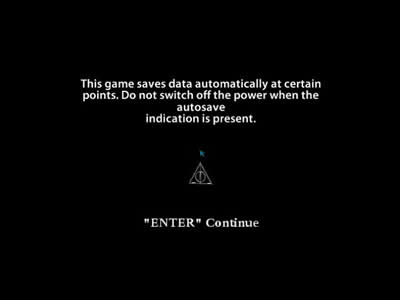
Autosaves
So you can’t backtrack to previous Save Blocks unless you prepare a
folder with the Saved Games (like I explained with the previous Harry
Potter Games).
If you like to play it safe make a separate folder where you copy Save
Blocks per Level. Save Blocks are indicated in the Walkthrough in blue
(like 3.2 meaning Level 3, Save Block 2). You can always store your
latest Saved Game (two files) and copy any Save Block in case you want
to replay a part of the Game.
The Saved Games path (in Windows 7) is:
\Users\<username>\AppData\Local\Electronic Arts\Harry Potter and the Deathly Hallows(TM) - Part 1.
To continue with your saved adventure, choose Continue Game in the main Menu.
Playing the Game
Before beginning a brand new Game, choose your Preferences.
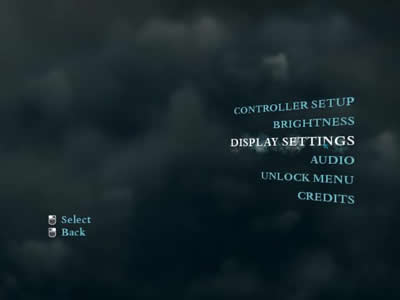
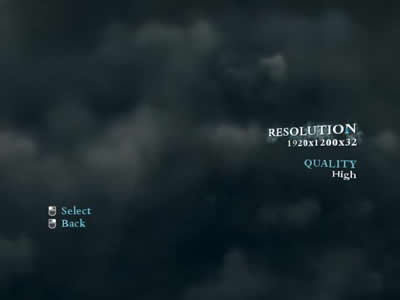
Display settings
Since the Game is quite dark you may adjust the brightness (you can change that any time)
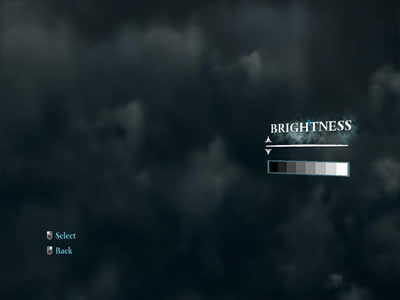
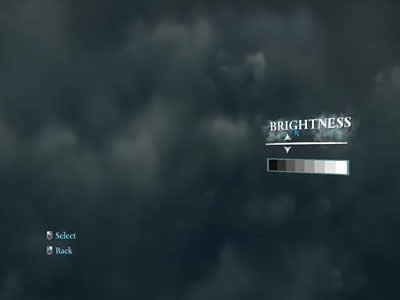
Adjusting the Brightness
Subtitles on is a good option too.
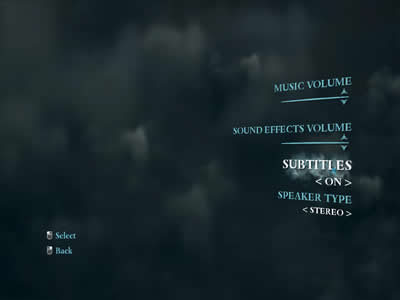
Subtitles “on”
Select your Sound setting. If you have a Surround system select Surround.
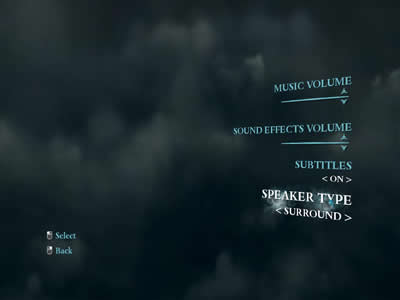
Select the Audio setting
You may have gotten a Bonus Pack if you pre-ordered the Game as a Limited Edition. If so, open the
Unlock Menu and type the code you have received. In my case that were Super Strength Potions.
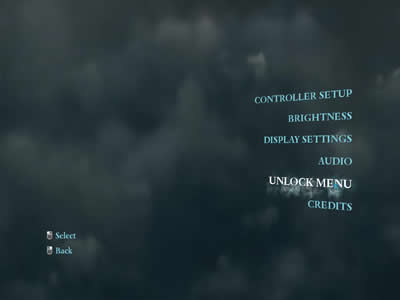
The Unlock Menu
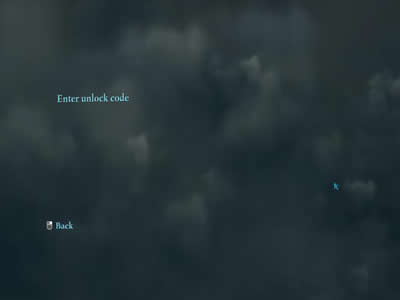
Enter Unlock Code
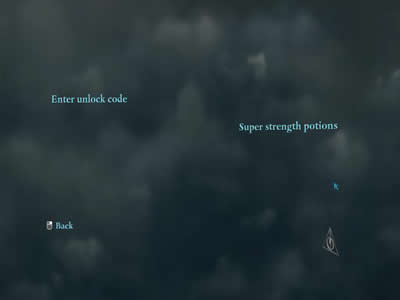
Super Strength Potions (special pre-order Bonus)
Finally, select New Game in the main Menu and Choose a Difficulty Level.
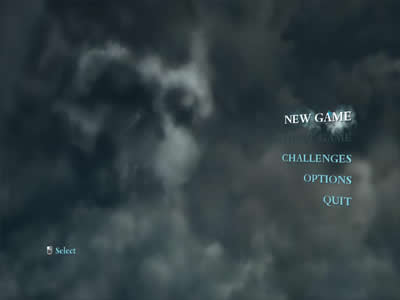
New Game
Select your Difficulty level.
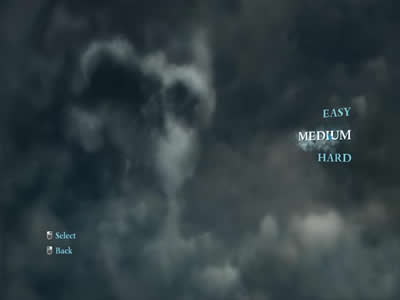
“Medium” is a good choice
While the Game is loading you’ll get some good advice:
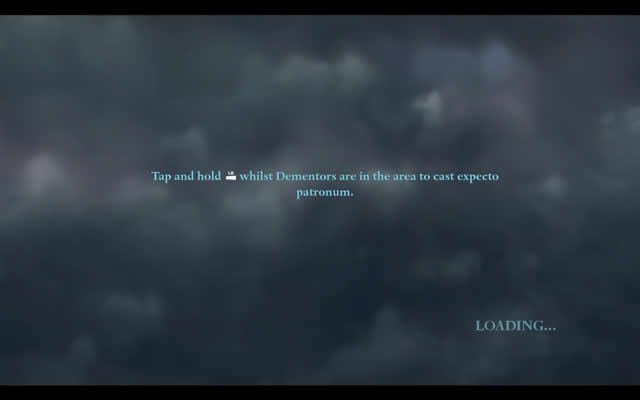
Tap and hold LB whilst Dementors are in the area to cast Expecto Patronum
Prologue
[0.1] Someone enters the Gates to a Castle.
A Python-like big snake also enters the premises where Lord Voldemort is
residing. Some companions are with him in the room.
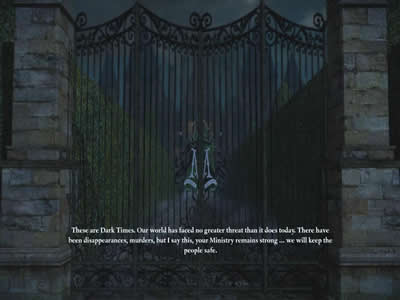
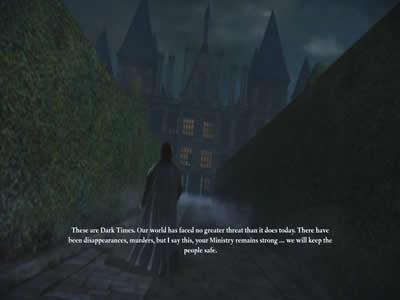
The Gates to a Castle
These are Dark Times. Our world has faced no greater threat than it does
today. There have been disappearances, murders, but I say this, your
Ministry remains strong...
we will keep the people safe.
Someone is suspended in a bag. Voldemort:

I believe you know our guest? ... Miss Charity Burbage, lover of Muggles and all their ways...
(to the snake) Enough, Nagini. What news?
The Order has learned that they have infiltrated the Ministry, they are
moving him tonight. There have been too many mistakes where Harry Potter
is concerned. Tonight I will kill Harry Potter in Person.

Avada Kedavra!